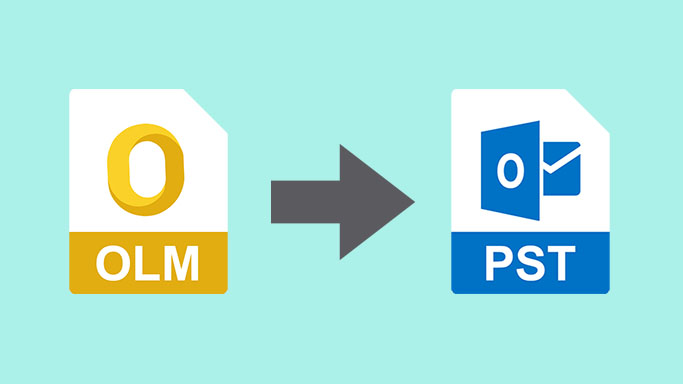Let’s start with the OLM file, which is the Outlook for Mac email client’s database file. This email software is exclusively available for Mac users and is similar to Outlook for Windows users. On the other hand, a PST file is a database file for Outlook on Windows. Both contain mailboxes, folders, and their contents such as emails, contacts, calendars, and so on, but the Mac application has more limitations, such as no synchronization of contacts groups with Exchange Server, no calendar information sharing, no To-do task creation, no preview facility for attachment email messages, no access to Office 365 groups, no saving in HTML or TXT format, and no email feature. In this article, we discuss Methods to Export Mac OLM to PST Files for Free.
As a result, it should come as no surprise that OLM files cannot be accessed directly in Outlook in a Windows environment. First, it must be converted to PST format. The following are some of the most prevalent reasons or events that lead to export Mac OLM to PST:
- Due of the lack of a Mac environment or the need for temporary work in a Windows environment.
- The company is permanently migrating to a Windows environment.
- In order to increase the portability of email data (as Windows environment is widely used).
- Need to retrieve data from orphaned OLM files that were shared or discovered on the system.
- As a result of company mergers and acquisitions, workers are increasingly working in a Windows environment.
- For a limited period, you’ll need to use the Windows environment.
Method to Export Mac OLM to PST for Free
Table of Contents
The procedure to export Mac OLM to PST is completely free, however, it does require some time and work. It requires users to have certain technical knowledge in order to complete multiple-stage conversion steps. The free conversion’s core concept is to create an IMAP account using a Gmail account and then configure it in Outlook for Mac email. Then, using a label established in Gmail, transfer OLM emails to an IMAP mailbox, which can then be configured in Outlook on Windows.
Let’s look at the stages to export Mac OLM to PST for free to have a better idea of what the actual procedure is and how to conduct the phases sequentially.
Converting Outlook for Mac OLM to Outlook PST in Steps
Only the procedures listed below must be completed in the order listed to ensure a successful conversion. Either you use the perfect solution Mac OLM converter.
Using Gmail to create an IMAP server account
Follow these instructions to set up an IMAP account in your Gmail program
- Use your user name and password to access your Gmail account. Navigate to the Forwarding and POP/IMAP tab in Settings.
- Select Enable IMAP from the IMAP Access drop-down menu.
- It’s time to make a new IMAP account.
Using Outlook for Mac to Set Up an IMAP Account
You must add this account to Outlook for Mac after creating the IMAP account in Gmail (activating IMAP in Gmail Settings). Make use of the steps below.
- Navigate to Tools>Accounts in your Outlook for Mac application.
- The Accounts window will appear on the screen. Select E-mail Account from the drop-down menu.
- Then, as the credentials, use the same Gmail account user name and password. To add it, select the Add Account option.
- Note: When creating an account, select IMAP Server as the account type, SSL as the connection type, SMTP server as the server, and 465 port number as the port number.
- The IMAP mail account will be added and shown under the Mail tab.
Adding a Label to a Gmail Account
After you’ve configured the IMAP account using the Outlook for Mac email client, you may move on to the next step, which is label creation. Let us know how to go about doing it.
- Reopen your Gmail account and click to the Settings tab. Go to the Labels tab and select Create new label from the Labels drop-down menu.
- Now give the label a name and click Create.
- It’s time to make a new label. Check that the Show in IMAP checkbox is checked.
- To update the IMAP mailbox, go to the Outlook for Mac email client and select the Send/Receive option for the IMAP mailbox.
OLM Emails to IMAP Server Mailbox Transfer
This procedure entails transferring desired OLM emails to an Outlook for Mac IMAP mailbox. In order to accomplish this, follow the instructions below.
- Through OLM mailbox, select the appropriate mailbox folder items, right-click, and then select Move>Copy to Folder.
- Enter the name of the desired IMAP folder and then select Copy. Repeat the process to transfer several files.
- To update the transmission, click Send/Receive.
- All of the OLM emails have now been migrated to the mailbox folders of the IMAP Server account.
In Windows Outlook, you can set up an IMAP account.
The final step is to set up this IMAP account in Microsoft Outlook to receive OLM emails. Follow the instructions outlined below.
- To create a new email account, go to Control Panel>Mail>Email Accounts>New.
- Select Manually configure server settings from the Account screen and click Next.
- Select IMAP/POP Settings from the drop-down menu and then click Next.
- Fill up the account credentials and server information, then select the More Settings option.
- Add details like 993 as the IMAP server port number and 465 as the SMTP server port number to the Advanced tab. Choose SSL for all connections and save your settings. Finally, select Finish from the drop-down menu.
- Drag or copy-paste OLM emails from the configured IMAP folder to the Inbox folder of your PST mailbox.
As you can see, the process is multi-staged and thus time-consuming, with a high likelihood of manual errors occurring throughout. Furthermore, this complicated procedure can only transfer a limited number of OLM emails at a time. Large data transfers necessitate more time and effort. Due to the indirect nature of the procedure, there may be loopholes at any stage that could affect the next. Another stumbling block for consumers is the requirement for several environments (Windows and Mac) as well as installed email clients at the same time. Though the procedure is practical, there are numerous barriers in the way of users, as indicated above.
As a result, it’s a good idea to think about a backup plan just in case. The OLM to PST Converter tool is a fantastic tool for converting OLM to PST in a matter of minutes. The conversion procedure is completed in 5-6 simple steps, and data can be moved with ease. This automated conversion does not necessitate any complicated server configurations. It even has filter settings for a more customized converting procedure, and it works with all Outlook versions. So, try both approaches out for yourself and make an informed decision on which conversion method to use.
Conclusion
The sole free option entails a lengthy process involving IMAP server settings, and OLM to PST conversion is completed to view Outlook for Mac emails in Microsoft Outlook email client. This page explains the approach in-depth, with a mention of the best-automated option at the end.
21 Best Video Downloader Apps and Sites You Can Download on Android in 2021